Advertisement
If you're working with large language models, there's a good chance you've heard about Meta Llama 3.1 405B. With its hefty size and advanced capabilities, it's one of the standout models in the current generation. But having the model isn't enough. To derive real value from it, you need a platform that offers both power and flexibility. Google Cloud's Vertex AI is a reliable option for that.
This article will guide you through the process of deploying Meta Llama 3.1 405B on Vertex AI. You don't need to be a cloud veteran, but a decent grasp of terminal commands, containers, and basic Google Cloud services will make things easier.
Before anything else, you need a clean and properly configured Google Cloud project. This is where your model will live and run.
Go to your Google Cloud Console and make sure billing is set up. Once that’s done, you’ll want to enable the necessary APIs:
You can do this through the console or with the gcloud CLI:
bash
CopyEdit
gcloud services enable \
aiplatform.googleapis.com \
artifactregistry.googleapis.com \
cloudbuild.googleapis.com \
compute.googleapis.com \
iamcredentials.googleapis.com
This service account will run the model and access different services on your behalf.
bash
CopyEdit
gcloud iam service-accounts create llama3-runner \
--description="Runs Llama 3.1 405B on Vertex AI" \
--display-name="Llama3 Runner"
Then, give it the required permissions:
bash
CopyEdit
gcloud projects add-iam-policy-binding [YOUR_PROJECT_ID] \
--member="serviceAccount:llama3-runner@[YOUR_PROJECT_ID].iam.gserviceaccount.com" \
--role="roles/aiplatform.admin"
Meta Llama models are available via Meta's gated release system, which requires acceptance of terms before downloading. Once you've received access, you'll be provided with links or instructions to securely download the model files.

What you’ll typically get:
Keep all these in a dedicated folder. You’ll use them to build your container image.
Vertex AI works best with containers. Since Llama 3.1 405B is a huge model, you'll need a container with the right environment to load it efficiently. This includes PyTorch, Hugging Face Transformers (if applicable), and possibly DeepSpeed or TensorRT if you're optimizing for inference.
Here’s a simple Dockerfile template to get you started:
Dockerfile
CopyEdit
FROM nvidia/cuda:12.1.0-runtime-ubuntu20.04
ENV DEBIAN_FRONTEND=noninteractive
RUN apt-get update && apt-get install -y \
python3-pip \
git \
curl \
&& rm -rf /var/lib/apt/lists/*
RUN pip3 install torch==2.2.0 \
transformers==4.41.0 \
accelerate \
sentencepiece \
bitsandbytes \
einops \
peft
COPY . /app
WORKDIR /app
CMD ["python3", "serve.py"]
In this case, serve.py is the script you’ll use to load and serve the model. It should accept input from a REST endpoint and return the model’s responses.
Here’s a very basic serve.py just to illustrate the structure:
python
CopyEdit
from transformers import AutoTokenizer, AutoModelForCausalLM
from flask import Flask, request, jsonify
tokenizer = AutoTokenizer.from_pretrained("path_to_tokenizer")
model = AutoModelForCausalLM.from_pretrained("path_to_model", device_map="auto")
app = Flask(__name__)
@app.route("/predict", methods=["POST"])
def predict():
input_text = request.json.get("text", "")
inputs = tokenizer(input_text, return_tensors="pt")
outputs = model.generate(**inputs, max_new_tokens=50)
decoded = tokenizer.decode(outputs[0], skip_special_tokens=True)
return jsonify({"response": decoded})
if __name__ == "__main__":
app.run(host="0.0.0.0", port=8080)
Once your Dockerfile and serve.py are in place, you can build the image:
bash
CopyEdit
docker build -t llama3-infer .
Then, tag and push it to Google Artifact Registry:
bash
CopyEdit
gcloud auth configure-docker [REGION]-docker.pkg.dev
docker tag llama3-infer [REGION]-docker.pkg.dev/[PROJECT_ID]/llama3/llama3-infer:latest
docker push [REGION]-docker.pkg.dev/[PROJECT_ID]/llama3/llama3-infer:latest
Now that the container is ready, it’s time to create an endpoint on Vertex AI and deploy the model.
bash
CopyEdit
gcloud ai models upload \
--region=[REGION] \
--display-name=llama3_405b \
--container-image-uri=[REGION]-docker.pkg.dev/[PROJECT_ID]/llama3/llama3-infer:latest
This registers your container as a model in Vertex AI.
bash
CopyEdit
gcloud ai endpoints create \
--region=[REGION] \
--display-name=llama3-endpoint
Then deploy the model:
bash
CopyEdit
gcloud ai endpoints deploy-model [ENDPOINT_ID] \
--region=[REGION] \
--model=[MODEL_ID] \
--display-name=llama3-deployment \
--machine-type=n1-standard-8 \
--accelerator-type=NVIDIA_TESLA_T4 \
--accelerator-count=2
You can adjust the machine type and GPU according to your needs. For something as large as 405B, you'll likely need A100s or even multiple nodes with model parallelism—depending on how you've optimized the model and container.
Once deployed, you’ll get an endpoint URL. You can use curl or any HTTP client to send a request.
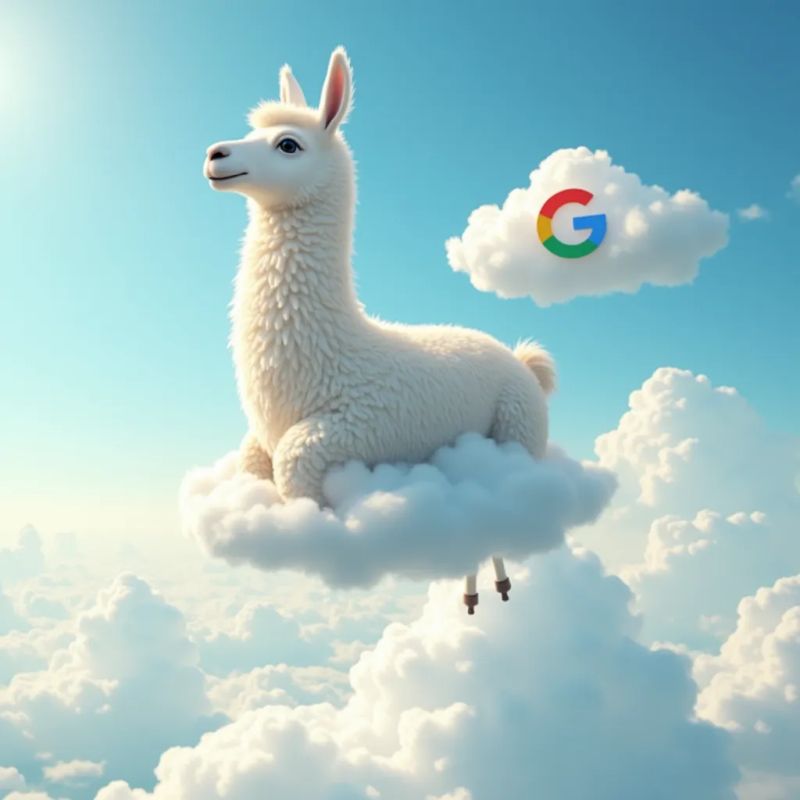
bash
CopyEdit
curl -X POST \
-H "Content-Type: application/json" \
-H "Authorization: Bearer $(gcloud auth print-access-token)" \
https://[REGION]-aiplatform.googleapis.com/v1/projects/[PROJECT_ID]/locations/[REGION]/endpoints/[ENDPOINT_ID]:predict \
-d '{"instances": [{"text": "What is the capital of Japan?"}]}'
The model should respond with a JSON containing the generated text. At this point, you’ve successfully deployed Llama 3.1 405B on Vertex AI.
Once your model is up and running, monitor its performance under load. Llama 3.1 405B isn't light, so even a few requests with long prompts can push memory and processing limits. Use Vertex AI's built-in logging to track slow inferences, errors, or GPU bottlenecks. If you expect traffic to vary, enable auto-scaling with a sensible range of replicas. However, ensure your container can start quickly; otherwise, scaling won't be effective when demand spikes.
Deploying Meta Llama 3.1 405B on Google Cloud’s Vertex AI is entirely possible with the right preparation. You’ll need a well-built container, model files from Meta, a capable Google Cloud setup, and a working script to serve requests. While the process may seem involved, each step is fairly repeatable once you've done it the first time. This setup allows you to scale up or down as needed, and you keep full control over your deployment.
Advertisement
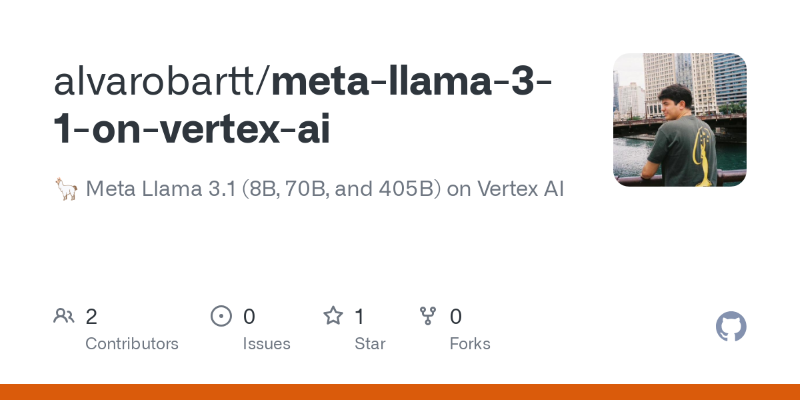
Need to deploy a 405B-parameter Llama on Vertex AI? Follow these steps for a smooth deployment on Google Cloud

How the open-source BI tool Metabase helps teams simplify data analysis and reporting through easy data visualization and analytics—without needing technical skills

How CPU Optimized Embeddings with Hugging Face Optimum Intel and fastRAG can run fast, low-cost RAG pipelines without GPUs. Build smarter AI systems using Intel Xeon CPUs

Looking for the best cloud GPU providers for 2025? Compare pricing, hardware, and ease of use from trusted names in GPU cloud services
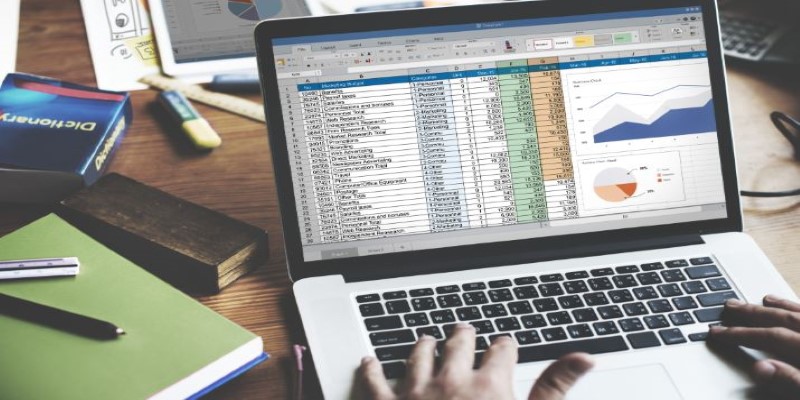
Why INDEX MATCH is often a better choice than VLOOKUP in Excel. Learn the top 5 reasons to use INDEX MATCH for more flexible, efficient, and reliable data lookups

How indentation in Python works through simple code examples. This guide explains the structure, spacing, and Python indentation rules every beginner should know

Is premium AR worth the price? Discover how Xreal Air 2 Ultra offers a solid and budget-friendly AR experience without the Apple Vision Pro’s cost
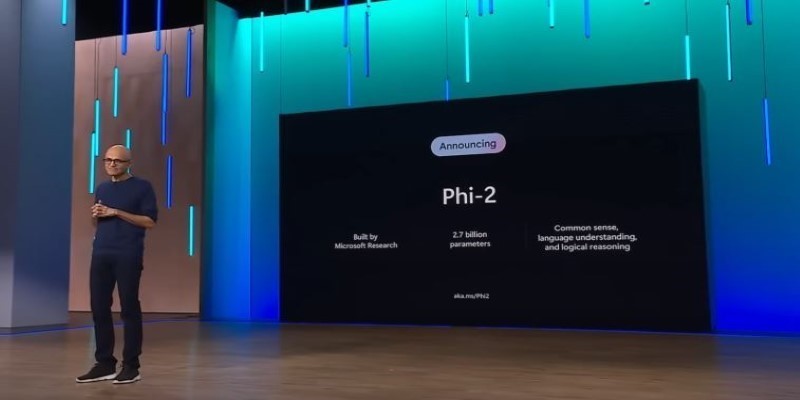
How Phi-2 is changing the landscape of language models with compact brilliance, offering high performance without large-scale infrastructure or excessive parameter counts

Hugging Face enters the world of open-source robotics by acquiring Pollen Robotics. This move brings AI-powered physical machines like Reachy into its developer-driven platform

How to use the Python time.sleep() function with clear examples. Discover smart ways this sleep function can improve your scripts and automate delays

Discover the top data science leaders to follow in 2025. These voices—from educators to machine learning experts—shape how real-world AI and data projects are built and scaled
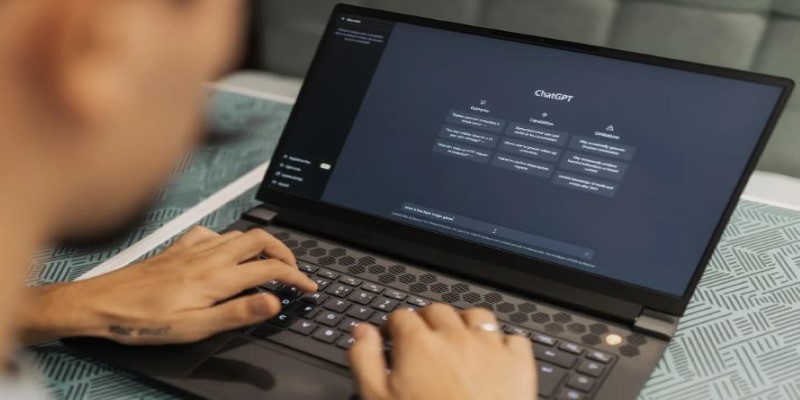
Explore the real pros and cons of using ChatGPT for creative writing. Learn how this AI writing assistant helps generate ideas, draft content, and more—while also understanding its creative limits